Try Android 10 Focus mode

One of the new Android 10 features is focus mode. This isn‘t as rigorous as the Zen mod, but it can be a useful tool to force self-control and avoid distractions. When focus mode is on, the apps listed under Mode are grayed out and cannot be used until you turn on focus mode.

Focus mode is not in 7T by default. To try Focus Mode, you will need to open Digital Wellbeing in the Google Play Store and join the beta program. Once done, update the Digital Wellbeing app and reboot your phone. You should now see the focus mode listed under Digital Wellbeing in the Settings menu. You can also set a Focus Mode box in the quick settings to enable or disable the Focus Mode.
2. DC Dimming
All AMOLED display phones use PWM to dim the brightness. This involves keeping the display on and off for a short time to create the illusion of low brightness. PWM causes flicker, which is more noticeable at low brightness. Most people will not feel any difference, but this is a huge annoyance for people with sensitive eyes.

OnePlus can choose to switch to the DC dimming listed under Utilities>>Lab. Since color accuracy is very important, this feature is not yet listed in the main display settings. If you often feel gloomy after using your phone in bed or indoors, you can try DC Dimming.
3. Share or recover your Wi-Fi password
With Android 10, users can now share Wi-Fi using QR and can easily retrieve or see the password for networks they are connected to.

Just go to Settings>> Wi-Fi and tap on Share Wi-Fi password. After authenticating the request by entering the unlock pin or pattern, you will able to see the Wi-Fi password or share it with friends using QR code.
4. Adjust Display Colors and Refresh rate
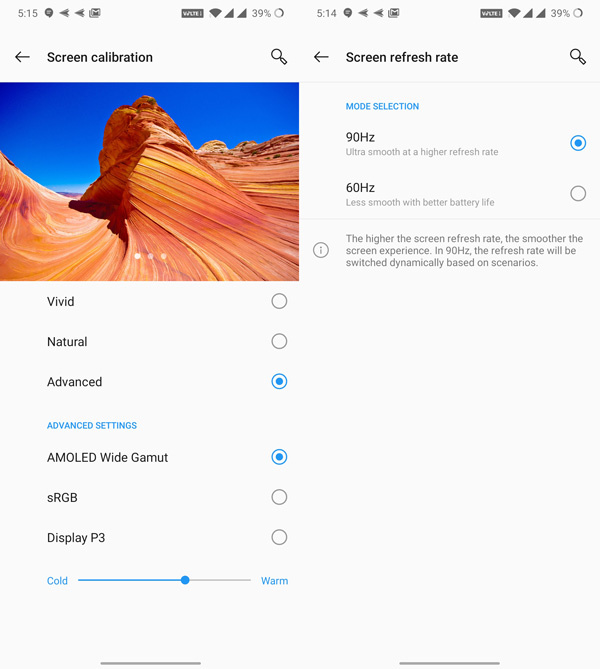
OnePlus has significantly improved the default “Vivid“ color profile on the phone, but you can also switch to “Natural“ mode, or try the options for brighter tones. OnePlus 7T has a 90Hz display refresh rate, which makes scrolling and UI transitions extremely smooth. However, you may need to save battery for a few days before switching to 60Hz.
5. Customization Options: Dark Mode, Accent Color, etc.

With OxygenOS 10, OnePlus has combined all UI customization options under one “Customization Options” tab.

Options like Dark theme and accent color are no longer clubbed under display settings. You can switch to Dark Mode either by changing the theme to Nuanced Black or by tapping the “Tone” option and selecting ‘Dark’ tone.

From customization options, you can also change fingerprint unlock animations and Ambient display clock.
6. Quick launch shortcuts

Using Quick Shortcuts, you can directly use shortcuts, apps, and shortcut apps as you unlock your phone using the fingerprint display. Just press the trigger button for a long time and the sidewalks will jump quickly. To run the quick launch, go to sites >> schools and select the Quick launch option at the top of the list.
7. Fnatic mode for competitive gaming

OnePlus 7T has a fnatic gaming method which categorizes all gaming enthusiasts. Fnatic mode can give you an edge in competitive games and the option is available when you enter your games through game opportunities.
8. Set Power Button as Google Assistant button
Smart Homes and Smart IoT devices are becoming increasingly common. As a result, more and more people are getting used to interacting with their devices using voice commands.

If you are a retailer who usually calls experts like Google Assistant or Alexa, you can perform a long-press operation on the power key to trigger Google help. You will have the option to do so under >> Settings and actions.
9. Access Hidden Space in App Drawer
The App drawer in the OxygenOS launcher also has a hidden space where you can hide apps for security and privacy reasons. These apps aren’t locked by a password but simply disappear from the regular app drawer space.

To access hidden space, you will have to swipe from the left edge. The hidden space is only accessible when you are using navigation keys. With navigation gestures, you won’t be able to access hidden space in the app drawer.
10. Manage status bar: Network speed, battery percentage
The notch on the 7T is smaller than that on OP 6 or 6T but still bites into the precious status bar space. You can customize what you see up there by going to Settings >> Display>> Status bar.

From here, you can toggle the option to show battery percentage, change battery icon, and more.
11. Enable or disable call recording
To enable or disable call recording, head to the dialer app. Tap the triple-dot menu on the top right and select call settings.

From another page, you can find all kinds of call recording options. You can turn on automatic dialing calls for special connections for all incoming calls. From the phone call, you can also use options such as call waiting or switching the swipe direction for answering calls.
12. Parallel apps

If you need to run multiple accounts of the same app, you can go to Settings>> Utilities>> Parallel apps, and duplicate the apps you need to use with different accounts.
13. Try Android 10 navigation gestures
OnePlus 7T also has improved Android 10 navigation gestures. These work really well and are quite easy to get used to. And they let you make the most of the immersive screen.

In case you wish to give these a try, head to Settings >> Buttons and gestures. There is also an option to disable the bottom bar.
